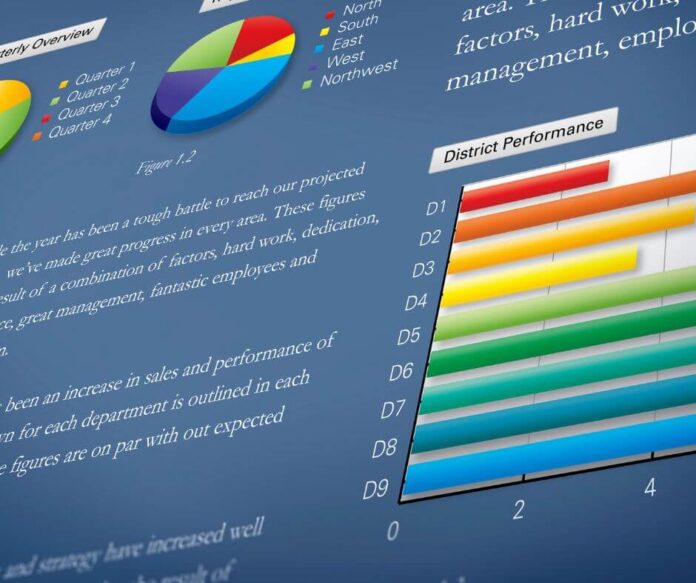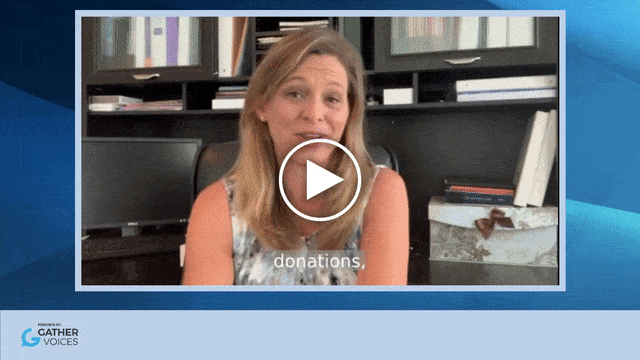It’s the culmination of your nonprofit’s year! All the excitement, all of the projects, all of the progress. Everything goes into your nonprofit’s annual report.
With so much work that goes into building a year-end report, it’s only natural that you want your supporters to see it! You want them to know the work your organization has done this year.
Well, what if we told you there was a better way to create one?
What if we introduced you to creating a digital annual report for your nonprofit? And better yet! You can do it in 4 easy steps.
Why Should You Consider a Digital Annual Report for Your Nonprofit?
Now, why might you even consider a web-based annual report? What’s wrong with making them a publication?
Let us be the first to say, if printing your reports is working for your organization, then keep doing that. Or, if a printed report mailed to your supporters is what’s best for your ideal donor? Then, definitely keep doing that!
We’re not here to tell you how to run your organization. But we are here to help in case you want a different approach to getting the word out there.
1. It’s Easy for Your Readers to Use
A digital annual report is much easier for your readers to navigate to and use. Rather than receiving a paper copy in the mail and needing to find a place to hold onto it, readers can find it on your nonprofit website.
And your new supporters can get a hold of it, too. If you currently send out an annual report once a year to your direct mail list, you may miss out on giving vital information to new supporters.
Having the nonprofit’s annual report listed on the website as a digital download is a way to keep all supporters informed, no matter when they learned of your organization!
2. It’s More Engaging Which Can Lead to More Impact
Yes, with physical reports, people can flip through them. They can see the beautiful photographs. They can read the stories your team thoughtfully puts together.
But that’s typically where the engagement ends.
By choosing a web-based option, you can keep your readers more engaged. They still get to see the beautiful photographs. They still read the stories. But with a digital annual report, they can click on links, and they can click to move to the next page.
You can further engage them by including nonprofit videos throughout the report. It’s another excellent storytelling tool to keep your readers interested in your mission.
Plus, the more readers click on things, the more “touch points” are created. And when touch points are created, readers are more likely to invest in the impact your mission brings.
And that leads us to…
3. Add Links to Take Readers Straight to a Donation Page
With a physical nonprofit annual report, readers will have to take a few extra steps to donate.
That might look like calling and speaking to a representative to make their donation. It could mean mailing in a check. Or it could mean navigating to your nonprofit’s website right then and there (before they forget).
All of those options create more friction which results in fewer donations for your mission.
By opting for a digital annual report, your organization can reduce that friction. The reader will already be at their computer or on their mobile device. All they have to do is click the link that’s in the report.
Less friction means more impact for your organization!
How to Create a Nonprofit Digital Annual Report in 4 Easy Steps:
Creating a nonprofit digital annual report can be done in 4 simple steps. And we’re laying them out for you here.
Plus, we’re offering up a few tips to go along with each step!
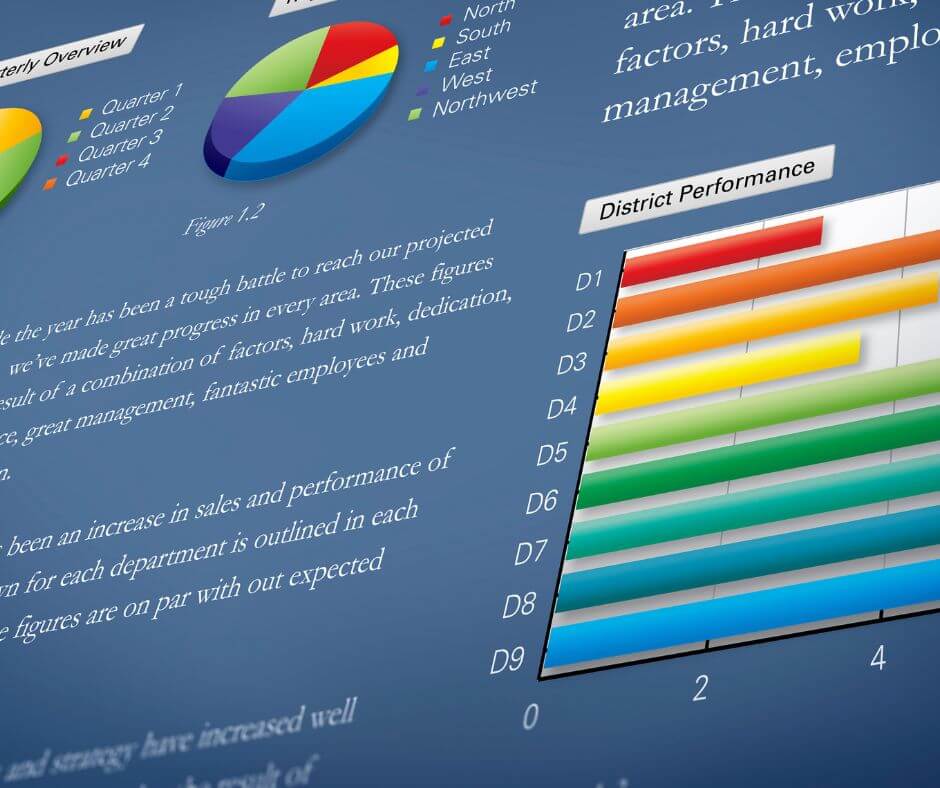
1. Draft Your Content in Google Docs
The first step is to draft up all of the content. Your messaging is going to lay the foundation for the design of your report. So do this step, first!
Don’t overthink the tech tools you need to write up content! Google Docs is a fabulous free resource for nonprofits. You can easily share it with the rest of your team members so everyone can work on it.
PRO TIP: As you compile your content in the team’s Google Doc, be sure to keep a storytelling aspect in mind. Using that type of technique is a much better way to keep your readers interested in the projects you’re talking about. If you want to brush up on your storytelling skills, check out the training at CharityHowTo!
2. Edit Your Content with Grammarly and Hemingway App
Once you have your content created, you’ll want to polish them up before sending them out to the world.
Any major typos or grammatical errors can detract from your messaging. It can also send a perception to your readers that your nonprofit may not be the expert it’s claiming to be.
So be sure to double-check your work with these editing tools!
Grammarly is a great free resource for nonprofits, although you do need to apply for it. Use it to check for typos, grammatical errors, spelling errors, and even tone.
Hemingway App is another awesome tool for editing purposes. It’s similar to Grammarly. However, a big bonus of Hemingway App is that it helps you keep your sentences fluff-free! And fluff-free sentences keep your readers more engaged in what you’re saying.
3. Gather Up Your Visual Components
With the content written, it’s time to match compelling visual pieces to drive the message home.
Pull your strongest photographs for each project you’re discussing in the nonprofit annual report. This is also the time to collect any nonprofit videos you’re planning to use.
PRO TIP: Try to find as many photos and videos that cover a wide range of types. For example, rather than only using photos and videos of your staff or volunteers, try to find some that also pertain to the mission. And as much as possible, use photos and videos that are relevant to your organization – not stock photos.
4. Create Your Nonprofit Annual Report Digital Design in Yearly
Once you have both your written content and your visual components, it’s time to start creating the design of your digital annual report!
This is the exciting part. It’s when all of the hard work starts to culminate into a final product!
PRO TIP: Don’t go overboard with your digital design. Keep it simple to let the messaging and the visual elements make more of an impact. Try not to overcrowd pages or use font types that are too difficult to read.
And, of course, stay cohesive with your nonprofit branding kit! So use logos and color palettes that are already approved. That will create recognition for your readers.
If you’re looking for a way to make designing your digital annual report easier, we’ve got the perfect tech tool for you.
Check out the “Canva” of digital annual reports – Yearly! It makes creating a digital report so much easier. No graphic design degree or designated team required. You can catch a demo of the tool at Nonprofit Library!